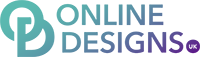Sending your Logo, Images & Videos
Please let us have your branding (logo), and all pictures and videos you want on the website.
Please organise and label the pictures so we know what they are, for example what service or product they are of.
Below is information on sourcing & sending images.
Sourcing images for your website
You may already have images you can send me or you may have a supplier you can approach for images.
If not, try the stock libraries below. They have thousands of images that suit most business types.
Free Stock Library recommendations - www.pixabay.com, www.unsplash.com, www.pexels.com
Paid recommendations - www.shutterstock.com, www.istock.com
PLEASE READ THE FOLLOWING
Copyright: Do NOT save images another website or from Google. Not even from Wikipedia. This will risk breaching copyright rules which can carry serious fines. If you need help learning about copyright and what is your responsibility, see this page. I will use whatever images you send me and I will not check they are copyright free on your behalf.
Sending me your images
.png)
Option 1: WeTransfer
1. Create a folder on your computer of all the pictures & videos called 'Website Content'.
2. Go to www.wetransfer.com
3. Ignore the 'sign up to account' screens.
4. Fill out the form on the left, including my email address (kat@onlinedesigns.uk)
4. Drag the 'Website Content' folder into the upload section. Click transfer.
Option 4: Email them over
Email all of your pictures to kat@onlinedesigns.uk.
Please label them appropriately so I know what they are. You may have to send them in multiple emails due to storage limits. They may go into our spam as email communication isn't designed for large files, so please let us know you're doing it this way.

Option 2: Google Drive
1. Go to www.drive.google.com
2. Sign into your Google account, if you're not already
3. Create a new folder called 'Website Content' and within that, organise all your images & video in sub-folders so I know what sections they are for. Please name all the images before you upload them.
4. Right click on your 'Website Content' folder and click share, and then enter my email address (kat@onlinedesigns.uk)

Option 3: Dropbox
2. Sign into your Dropbox account or create one
3. Create a new folder called 'Website Content' and within that, organise all your images & video in sub-folders so I know what sections they are for. Please name all the images before you upload them.
4. Right click on your 'Website Content' folder and click share with dropbox, and then enter my email address (kat@onlinedesigns.uk)
Option 5: Post a USB Memory Stick
If all of the previous options don't work for you, create a folder called 'Website Content', upload it onto a memory stick, and ask us for our postal address.
We will not reimburse you for the memory stick. If you would like it sent back, you will have to pay the return postage. We also take no responsibility for memory sticks lost in the post, or memory sticks that we lose.
Do not send the stick to our registered address as it will not reach us - ask us for our home address.