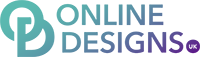Add your Microsoft 365 email account to Gmail on your Android phone. Then no matter where you go, you'll always stay connected with your business emails. 1. Open Gmail
New users: Tap Add an email address.

Existing users: Tap Account and Add another account.

2. Tap Exchange and Microsoft 365.

3. Enter your Microsoft 365 email address and tap Next.

4. Enter your password and tap Next.
Note: You might need to choose your account type as Work or School to continue.
5. If multi-factor authentication (MFA) is enabled, follow the prompts to set up one of the available options, or verify your account using your existing MFA method. You may want to be super secure and set up MFA on the Microsoft Authenticator App.
6. First time account users, Review permissions to allow Gmail to access your phone.
Tap Activate to enable device admin privileges.
Tap Allow to let Gmail access your contacts.
Tap Allow to let Gmail access your calendar.
7. When your account is ready to go, tap Done.
8. To see your inbox, tap Take me to Gmail. Tap Profile to see your settings, and update your display name or mobile signature.