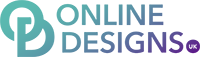Add your Microsoft 365 email to Mail. Then you can send and receive business emails from your Mac. 1. Open Mail. (If this is your first time using Mail, opening the app will start the process.)
2. From the menu bar, select Mail > Add Account

3. Select Exchange and Continue

4. Enter your Name and Microsoft 365 Email Address, and select Sign In

Note: You might need to choose your account type as Work or School to continue.
5. Select Sign In again to let Microsoft locate your email address and account info
6. If multi-factor authentication (MFA) is enabled, follow the prompts to set up one of the available options, or verify your account using your existing MFA method. You may want to be super secure and set up MFA on the Microsoft Authenticator App
Note: If Microsoft can't find your account, you'll be asked to enter your details manually:
• Username: Your Microsoft 365 email address • Password: Your Microsoft 365 email password • Internal URL: outlook.office365.com • External URL: outlook.office365.com
7. You'll be redirected to the Microsoft 365 sign-in page. Enter your email Password and select Sign In
Note: You might be asked to give permission to Microsoft 365. Select the check box to Consent on behalf of your organization and Accept

8. Select Done. You can come back and edit these settings at any point
10. Your account will display and emails will start to load, which can take a few minutes