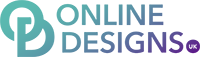Add your Microsoft 365 email to Outlook 2016 (or newer) for Windows PC. Then you can send and receive business emails. 1. Open Outlook
2. Select File and + Add Account

3. Enter your Microsoft 365 Email address and select Connect
4. Enter your Microsoft 365 Password and select Sign In. If asked, choose if you want to use this account everywhere on your device
Note: You might need to choose your account type as Work or School to continue.
5. If multi-factor authentication (MFA) is enabled, follow the prompts to set up one of the available options, or verify your account using your existing MFA method. You may want to be super secure and set up MFA on the Microsoft Authenticator App
6. Once Outlook shows that the email was added, select Done